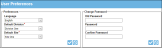Password Management
You may change your IntelliTrack login password at the User Preferences page.
Tap the user profile icon found in the top right corner of the page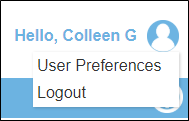 to open the User Preferences page The User Preferences page appears.
to open the User Preferences page The User Preferences page appears.
- Enter your current password in the Old Password field.
- Enter your new password in the Password field.
- A "strong" password is required. It must have between 8 and 50 characters, and contain characters from at least 3 of the four categories: Latin uppercase (A-Z), Latin lowercase (a-z), base ten digits (0-9), non-alphanumeric characters such as exclamation point (!), dollar sign ($), number sign (#), or percent (%).
- The password CANNOT contain the account name or part of the account name in it.
- Enter your new password again in the New Password field.
- Select the Save icon to close the form and reset your password.
- (To cancel any changes, select the Cancel icon to discard the change to the password.)
- After you click the Save icon, a prompt appears notifying you that the changes are saved successfully.